Question-Answering RAG App
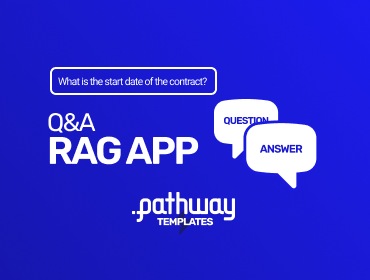
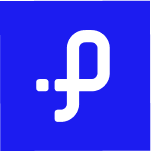 Pathway Team
Pathway Team
Deploy with GCP |
Deploy with AWS |
Deploy with Azure |
![]() Deploy with Render
Deploy with Render
Pathway RAG app with always up-to-date knowledge
This demo shows how to create a real-time RAG application using Pathway that provides always up-to-date knowledge to your LLM without the need for a separate ETL.
You can have a preview of the demo here.
You will see a running example of how to get started with the Pathway vector store that eliminates the need for ETL pipelines which are needed in the regular VectorDBs. This significantly reduces the developer's workload.
This demo allows you to:
- Create a Document store with real-time document indexing from Google Drive, Microsoft 365 SharePoint, or a local directory;
- Connect an OpenAI LLM model of choice to your knowledge base;
- Get quality, accurate, and precise responses to your questions;
- Ask questions about folders, files or all your documents easily, with the help of filtering options;
- Use LLMs over API to summarize texts;
- Get an executive outlook for a question on different files to easily access available knowledge in your documents;
Note: This app relies on Document Store to learn more, you can check out this blog post.
Table of contents
- Summary of available endpoints
- How it works
- Customizing the pipeline
- How to run the project
- Using the app
Summary of available endpoints
This example spawns a lightweight webserver using Pathway’s QASummaryRestServer that accepts queries on five possible endpoints, divided into two categories: document indexing and RAG with LLM.
Document Indexing capabilities
/v1/retrieveto perform similarity search;/v1/statisticsto get the basic stats about the indexer's health;/v2/list_documentsto retrieve the metadata of all files currently processed by the indexer.
LLM and RAG capabilities
/v2/answerto ask questions about your documents, or directly talk with your LLM;/v2/summarizeto summarize a list of texts;
See the using the app section to learn how to use the provided endpoints.
How it works
- Data Ingestion
We define one or more sources inapp.yaml(local directories, Google Drive, Microsoft SharePoint, etc.).
- The provided demo references a local folder
data/by default. - The code can poll these sources at configured intervals, so when new documents appear or existing ones change, they are automatically parsed and re-indexed in real-time.
- Parsing & Splitting
Using Unstructured (through Pathway’sParseUnstructured) and TokenCountSplitter, documents are chunked into smaller parts. - Embedding
ViaOpenAIEmbedder, the chunks get turned into embeddings. You can substitute your own embedder if you wish. - Indexing
UsingBruteForceKnnFactory, the embeddings are stored in a vector index. This is all streaming as well, so new embeddings are added or updated automatically. - Serving
- We create a
SummaryQuestionAnswerer(as specified inapp.py), which can handle both question-answering and summarization requests. - A web server,
QASummaryRestServer, exposes multiple endpoints for retrieval, Q&A, summarization, and more.
Because Pathway is fully incremental, any changes to your source files immediately flow through parsing, embedding, indexing, and ultimately get reflected in the answers from the LLM. The user can then query the created index with simple HTTP requests to the endpoints mentioned above.
Pipeline Organization
This folder contains several objects:
app.py, the application code using Pathway and written in Python;app.yaml, the file containing configuration of the pipeline, like LLM models, sources or server address;requirements.txt, the dependencies for the pipeline. It can be passed topip install -r ...to install everything that is needed to launch the pipeline locally;Dockerfile, the Docker configuration for running the pipeline in the container;.env, a short environment variables configuration file where the OpenAI key must be stored;data/, a folder with exemplary files that can be used for the test runs.ui/, a simple ui written in Streamlit for asking questions.
Pathway tooling
- Prompts and helpers
Pathway allows you to define custom prompts in addition to the ones provided in pathway.xpacks.llm.
You can also use user-defined functions using the @pw.udf decorator to define custom functions that will run on streaming data.
- RAG
Pathway provides all the tools to create a RAG application and query it: a Pathway Document store and a web server (defined with the REST connector).
They are defined in our demo in the main class PathwayRAG along with the different functions and schemas used by the RAG.
For the sake of the demo, we kept the app simple, consisting of the main components you would find in a regular RAG application. It can be further enhanced with query writing methods, re-ranking layer and custom splitting steps.
Don't hesitate to take a look at our documentation to learn how Pathway works.
OpenAI API Key Configuration
Default LLM provider in this template is OpenAI, so, unless you change the configuration, you need to provide OpenAI API key. Please configure your key in a .env file by providing it as follows: OPENAI_API_KEY=sk-*******. You can refer to the stub file .env in this repository, where you will need to paste your key instead of sk-*******.
Customizing the pipeline
The code can be modified by changing the app.yaml configuration file. To read more about YAML files used in Pathway templates, read our guide.
In the app.yaml file we define:
- input connectors
- LLM
- embedder
- index and any of these can be replaced or, if no longer needed, removed. For components that can be used check Pathway LLM xpack, or you can implement your own.
You can also check our other templates - demo-question-answering, Multimodal RAG or Private RAG. As all of these only differ in the YAML configuration file, you can also use them as an inspiration for your custom pipeline.
Here some examples of what can be modified.
LLM Model
You can choose any of the GPT-3.5 Turbo, GPT-4, or GPT-4 Turbo models proposed by Open AI. You can find the whole list on their models page.
You simply need to change the model to the one you want to use:
$llm: !pw.xpacks.llm.llms.OpenAIChat
model: "gpt-3.5-turbo"
retry_strategy: !pw.udfs.ExponentialBackoffRetryStrategy
max_retries: 6
cache_strategy: !pw.udfs.DiskCache
temperature: 0.05
capacity: 8
The default model is gpt-3.5-turbo
You can also use different provider, by using different class from Pathway LLM xpack, e.g. here is configuration for locally run Mistral model.
$llm: !pw.xpacks.llm.llms.LiteLLMChat
model: "ollama/mistral"
retry_strategy: !pw.udfs.ExponentialBackoffRetryStrategy
max_retries: 6
cache_strategy: !pw.udfs.DiskCache
temperature: 0
top_p: 1
api_base: "http://localhost:11434"
Index of your choice
The DocumentStore makes building and customizing a document indexing pipeline straightforward. It processes documents and enables querying the closest documents to a given query based on your chosen indexing strategy. Here's how you can use a hybrid indexing approach, combining vector-based and text-based retrieval:
Example: Hybrid Indexing with BruteForceKNN and TantivyBM25
The following example demonstrates how to configure and use the HybridIndex that combines:
BruteForceKNN: A vector-based index leveraging embeddings for semantic similarity search.TantivyBM25: A text-based index using BM25 for keyword matching.
$knn_index: !pw.stdlib.indexing.BruteForceKnnFactory
reserved_space: 1000
embedder: $embedder
metric: !pw.engine.BruteForceKnnMetricKind.COS
dimensions: 1536
$bm25_index: !pw.stdlib.indexing.TantivyBM25Factory
$hybrid_index_factory: !pw.stdlib.indexing.HybridIndexFactory
retriever_factories:
- $knn_index
- $bm25_index
$document_store: !pw.xpacks.llm.document_store.DocumentStore
docs: $sources
parser: $parser
splitter: $splitter
retriever_factory: $hybrid_index_factory
Choose the indexing strategy that fits your requirements with DocumentStore
Webserver
You can configure the host and the port of the webserver. Here is the default configuration:
host: "0.0.0.0"
port: 8000
Cache
You can configure whether you want to enable cache, to avoid repeated API accesses, and where the cache is stored. Default values:
with_cache: True
cache_backend: !pw.persistence.Backend.filesystem
path: ".Cache"
Data sources
You can configure the data sources by changing $sources in app.yaml.
You can add as many data sources as you want. You can have several sources of the same kind, for instance, several local sources from different folders.
The sections below describe how to configure local, Google Drive and Sharepoint source, but you can use any input connector from Pathway package.
By default, the app uses a local data source to read documents from the data folder.
Local Data Source
The local data source is configured by using map with tag !pw.io.fs.read. Then set path to denote the path to a folder with files to be indexed.
Google Drive Data Source
The Google Drive data source is enabled by using map with tag !pw.io.gdrive.read. The map must contain two main parameters:
object_id, containing the ID of the folder that needs to be indexed. It can be found from the URL in the web interface, where it's the last part of the address. For example, the publicly available demo folder in Google Drive has the URLhttps://drive.google.com/drive/folders/1cULDv2OaViJBmOfG5WB0oWcgayNrGtVs. The last part of this address is1cULDv2OaViJBmOfG5WB0oWcgayNrGtVsand this is theobject_idyou would need to specify.service_user_credentials_file, containing the path to the credentials files for the Google service account. To get more details on setting up the service account and getting credentials, you can also refer to this tutorial.
Besides, to speed up the indexing process you may want to specify the refresh_interval parameter, denoted by an integer number of seconds. It corresponds to the frequency between two sequential folder scans. If unset, it defaults to 30 seconds.
For the full list of the available parameters, please refer to the Google Drive connector documentation.
SharePoint Data Source
This data source requires Scale or Enterprise license key - you can obtain free Scale key on Pathway website.
To use it, set the map tag to be !pw.xpacks.connectors.sharepoint.read, and then provide values of url, tenant, client_id, cert_path, thumbprint and root_path. To read about the meaning of these arguments, check the Sharepoint connector documentation.
How to run the project
Clone the llm-app repository from GitHub. This repository contains all the files you’ll need.
git clone https://github.com/pathwaycom/llm-app.git
Locally
If you are on Windows, please refer to running with docker section below.
To run locally, change your directory in the terminal to this folder. Then, run the app with python.
cd examples/pipelines/demo-question-answering
python app.py
Please note that the local run requires the dependencies to be installed. It can be done with a simple pip command:
pip install -r requirements.txt
With Docker
Build the Docker with:
docker compose build
And, run with:
docker compose up
This will start the pipeline and the ui for asking questions.
Query the documents
You will see the logs for parsing & embedding documents in the Docker image logs.
Give it a few minutes to finish up on embeddings, you will see 0 entries (x minibatch(es)) have been... message.
If there are no more updates, this means the app is ready for use!
To test it, let's query the stats:
curl -X 'POST' 'http://localhost:8000/v1/statistics' -H 'accept: */*' -H 'Content-Type: application/json'
For more information on available endpoints by default, see above.
We provide some example curl queries to start with.
The general structure is sending a request to http://{HOST}:{PORT}/{ENDPOINT}.
Where HOST is the host variable you specify in your app configuration. PORT is the port number you are running your app on, and ENDPOINT is the specific extension for endpoints. They are specified in the application code, and they are listed with the versioning as /v1/....
Note that, if you are using the Pathway hosted version, you should send requests to https://... rather than http://... and emit the :{PORT} part of the URL.
You need to add two headers, -H 'accept: */*' -H 'Content-Type: application/json'.
Finally, for endpoints that expect data in the query, you can pass it with -d '{key: value}' format.
Listing inputs
Get the list of available inputs and associated metadata.
curl -X 'POST' 'http://localhost:8000/v2/list_documents' -H 'accept: */*' -H 'Content-Type: application/json'
Searching in your documents
Search API gives you the ability to search in available inputs and get up-to-date knowledge.
query is the search query you want to execute.
k (optional) is an integer, the number of documents to be retrieved. Documents in this case means small chunks that are stored in your vector store.
metadata_filter (optional) String to filter results with Jmespath query.
filepath_globpattern (optional) String to filter results with globbing pattern. For example "*" would result in no filter, "*.docx" would result in only docx files being retrieved.
curl -X 'POST' \
'http://0.0.0.0:8000/v1/retrieve' \
-H 'accept: */*' \
-H 'Content-Type: application/json' \
-d '{
"query": "Which articles of General Data Protection Regulation are relevant for clinical trials?",
"k": 6
}'
Asking questions to LLM (With and without RAG)
- Note: The local version of this app does not require
openai_api_keyparameter in the payload of the query. Embedder and LLM will use the API key in the.envfile. However, Pathway hosted public demo available on the website requires a validopenai_api_keyto execute the query. - Note: All of the RAG endpoints use the
modelprovided in the config by default, however, you can specify another model with themodelparameter in the payload to use a different one for generating the response.
For question answering without any context, simply omit filters key in the payload and send the following request.
curl -X 'POST' \
'http://0.0.0.0:8000/v2/answer' \
-H 'accept: */*' \
-H 'Content-Type: application/json' \
-d '{
"prompt": "What is the start date of the contract?"
}'
Question answering with the knowledge from a specific file, based on the path.
curl -X 'POST' \
'http://0.0.0.0:8000/v2/answer' \
-H 'accept: */*' \
-H 'Content-Type: application/json' \
-d '{
"prompt": "What is the start date of the contract?",
"filters": "globmatch(`IdeanomicsInc_20160330_10-K_EX-10.26_9512211_EX-10.26_Content License Agreement.pdf`, path)"
}'
Alternatively, with the knowledge from files that have the word Ide in their paths.
curl -X 'POST' \
'http://0.0.0.0:8000/v2/answer' \
-H 'accept: */*' \
-H 'Content-Type: application/json' \
-d '{
"prompt": "What is the start date of the contract?",
"filters": "contains(path, `Ide`)"
}'
You can also retrieve the context documents that were used to answer the question,
curl -X 'POST' \
'http://0.0.0.0:8000/v2/answer' \
-H 'accept: */*' \
-H 'Content-Type: application/json' \
-d '{
"prompt": "What is the start date of the contract?",
"return_context_docs": true
}'
- Note: You can limit the knowledge to a folder or, to only Word documents by using
"contains(path, `docx`)" - Note: You could also use a few filters separated with
||(orclause) or with&&(andclause).
You can further modify behavior in the payload by defining keys and values in -d '{key: value}'.
If you wish to use another model, specify in the payload as "model": "gpt-4".
For more detailed responses add "response_type": "long" to payload.
Summarization
To summarize a list of texts, use the following curl command.
curl -X 'POST' \
'http://0.0.0.0:8000/v2/summarize' \
-H 'accept: */*' \
-H 'Content-Type: application/json' \
-d '{
"text_list": [
"I love apples.",
"I love oranges."
]
}'
Specifying the GPT model with "model": "gpt-4" is also possible.
This endpoint also supports setting different models in the query by default.
To execute similar curl queries as above, you can visit ai-pipelines page and try out the queries from the Swagger UI.
Adding Files to Index
First, you can try adding your files and seeing changes in the index. To test index updates, simply add more files to the data folder.
If you are using Google Drive or other sources, simply upload your files there.
Using the UI
This pipeline includes a simple ui written in Streamlit. After you run the pipeline with docker compose up, you can access the UI at http://localhost:8501. This UI uses the /v2/answer endpoint to answer your questions.
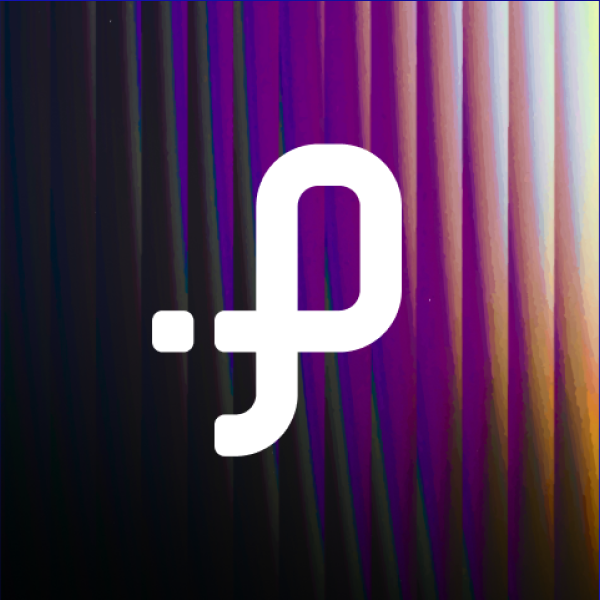
Pathway Team