Private RAG App with Mistral and Ollama
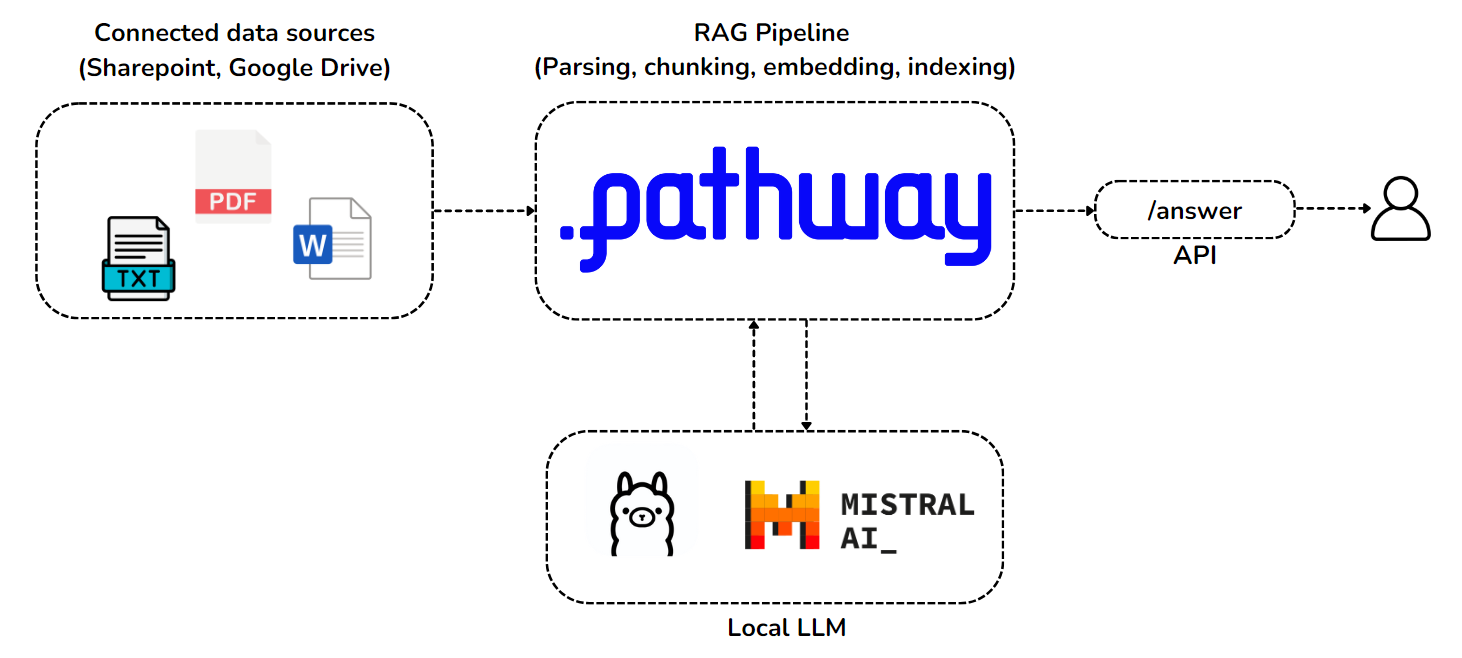
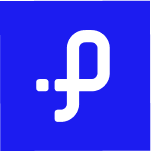 Pathway Team
Pathway Team
Deploy with GCP |
Deploy with AWS |
Deploy with Azure |
![]() Deploy with Render
Deploy with Render
Fully private RAG with Pathway
Overview
Retrieval-Augmented Generation (RAG) is a powerful method for answering questions using a private knowledge database. Ensuring data security is essential, especially for sensitive information like trade secrets, confidential IP, GDPR-protected data, and internal documents. This showcase demonstrates setting up a private RAG pipeline with adaptive retrieval using Pathway, Mistral, and Ollama. The provided code deploys this adaptive RAG technique with Pathway, ensuring no API access or data leaves the local machine.
The app utilizes modules under pathway.xpacks.llm. The BaseRAGQuestionAnswerer class is the foundation for building RAG applications with the Pathway vector store and xpack components, enabling a quick start with RAG applications.
This example uses AdaptiveRAGQuestionAnswerer, an extension of BaseRAGQuestionAnswerer with adaptive retrieval. For more on building and deploying RAG applications with Pathway, including containerization, refer to the demo on question answering.
The application responds to requests at the /v2/answer endpoint. The answer_query function takes the pw_ai_queries table as input, containing prompts and other arguments from the post request. This table's data is used to call the adaptive retrieval logic.
The AdaptiveRAGQuestionAnswerer implementation under pathway.xpacks.llm.question_answering builds a RAG app with the Pathway vector store and components. It supports two question answering strategies, short (concise) and long (detailed) responses, set during the post request. It allows LLM agnosticity, giving the freedom to choose between proprietary or open-source LLMs. It adapts the number of chunks used as a context, starting with n_starting_documents chunks and increasing until an answer is found.
To learn more about building & deploying RAG applications with Pathway, including containerization, refer to demo question answering.
Table of contents
This includes the technical details to the steps to create a REST Endpoint to run the application via Docker and modify it for your use-cases.
- Overview
- Architecture
- Deploying and using a local LLM
- Running the app
- Querying the app/pipeline
- Modifying the code
- Conclusion
Architecture

The architecture consists of two connected technology bricks, which will run as services on your machine:
- Pathway brings support for real-time data synchronization pipelines out of the box, and the possibility of secure private document handling with enterprise connectors for synchronizing Sharepoint and Google Drive incrementally. The Pathway service you'll run performs live document indexing pipeline, and will use Pathway’s built-in vector store.
- The language model you use will be a Mistral 7B, which you will locally deploy as an Ollama service. This model was chosen for its performance and compact size.
Customizing the pipeline
The code can be modified by changing the app.yaml configuration file. To read more about YAML files used in Pathway templates, read our guide.
In the app.yaml file we define:
- input connectors
- LLM
- embedder
- index and any of these can be replaced or, if no longer needed, removed. For components that can be used check Pathway LLM xpack, or you can implement your own.
You can also check our other templates - demo-question-answering, Multimodal RAG or Private RAG. As all of these only differ in the YAML configuration file, you can also use them as an inspiration for your custom pipeline.
Here some examples of what can be modified.
LLM Model
This template is prepared to run by default locally. However, the pipeline is LLM model agnostic, so you can change them to use other locally deployed model, or even use LLM model available through API calls. For discussion on models used in this template check the dedicated Section.
Webserver
You can configure the host and the port of the webserver. Here is the default configuration:
host: "0.0.0.0"
port: 8000
Cache
You can configure whether you want to enable cache, to avoid repeated API accesses, and where the cache is stored. Default values:
with_cache: True
cache_backend: !pw.persistence.Backend.filesystem
path: ".Cache"
Data sources
You can configure the data sources by changing $sources in app.yaml.
You can add as many data sources as you want. You can have several sources of the same kind, for instance, several local sources from different folders.
The sections below describe how to configure local, Google Drive and Sharepoint source, but you can use any input connector from Pathway package.
By default, the app uses a local data source to read documents from the data folder.
Local Data Source
The local data source is configured by using map with tag !pw.io.fs.read. Then set path to denote the path to a folder with files to be indexed.
Google Drive Data Source
The Google Drive data source is enabled by using map with tag !pw.io.gdrive.read. The map must contain two main parameters:
object_id, containing the ID of the folder that needs to be indexed. It can be found from the URL in the web interface, where it's the last part of the address. For example, the publicly available demo folder in Google Drive has the URLhttps://drive.google.com/drive/folders/1cULDv2OaViJBmOfG5WB0oWcgayNrGtVs. Consequently, the last part of this address is1cULDv2OaViJBmOfG5WB0oWcgayNrGtVs, hence this is theobject_idyou would need to specify.service_user_credentials_file, containing the path to the credentials files for the Google service account. To get more details on setting up the service account and getting credentials, you can also refer to this tutorial.
Besides, to speed up the indexing process you may want to specify the refresh_interval parameter, denoted by an integer number of seconds. It corresponds to the frequency between two sequential folder scans. If unset, it defaults to 30 seconds.
For the full list of the available parameters, please refer to the Google Drive connector documentation.
SharePoint Data Source
This data source requires Scale or Enterprise license key - you can obtain free Scale key on Pathway website.
To use it, set the map tag to be !pw.xpacks.connectors.sharepoint.read, and then provide values of url, tenant, client_id, cert_path, thumbprint and root_path. To read about the meaning of these arguments, check the Sharepoint connector documentation.
Deploying and using a local LLM
Embedding Model Selection
You will use pathway.xpacks.llm.embedders module to load open-source embedding models from the HuggingFace model library. For this showcase, pick the avsolatorio/GIST-small-Embedding-v0 model which has a dimension of 384 as it is compact and performed well in our tests.
$embedding_model: "avsolatorio/GIST-small-Embedding-v0"
$embedder: !pw.xpacks.llm.embedders.SentenceTransformerEmbedder
model: $embedding_model
call_kwargs:
show_progress_bar: False
If you would like to use a higher-dimensional model, here are some possible alternatives you could use instead:
- mixedbread-ai/mxbai-embed-large-v1
- avsolatorio/GIST-Embedding-v0
For other possible choices, take a look at the MTEB Leaderboard managed by HuggingFace.
Local LLM Deployment
Due to its size and performance it is best to run the Mistral 7B LLM. Here you would deploy it as a service running on GPU, using Ollama.
To run local LLM, you can refer to these steps:
- Download Ollama from ollama.com/download
- In your terminal, run
ollama serve - In another terminal, run
ollama run mistral
You can now test it with the following request:
curl -X POST http://localhost:11434/api/generate -d '{
"model": "mistral",
"prompt":"Here is a story about llamas eating grass"
}'
LLM Initialization
Now you will initialize the LLM instance that will call the local model.
$llm_model: "ollama/mistral"
$llm: !pw.xpacks.llm.llms.LiteLLMChat
model: $llm_model
retry_strategy: !pw.udfs.ExponentialBackoffRetryStrategy
max_retries: 6
cache_strategy: !pw.udfs.DiskCache
temperature: 0
top_p: 1
format: "json" # only available in Ollama local deploy, not usable in Mistral API
api_base: "http://localhost:11434"
Running the app
First, make sure your local LLM is up and running. By default, the pipeline tries to access the LLM at http://localhost:11434. You can change that by setting api_base value in the app.yaml file.
With Docker
In order to let the pipeline get updated with each change in local files, you need to mount the folder onto the docker. The following commands show how to do that.
Linux
# Build the image in this folder
docker build -t privaterag .
# Run the image, mount the `data` folder into image
docker run --net host -v ./data:/app/data privaterag
Mac or Windows
In the app.yaml change api_base to be http://host.docker.internal:11434. Then run:
# Build the image in this folder
docker build -t privaterag .
# Run the image, mount the `data` folder into image
docker run -v ./data:/app/data -p 8000:8000 privaterag
Locally
To run locally you need to install the Pathway app with LLM dependencies using:
pip install pathway[all]
Then change your directory in the terminal to this folder and run the app:
python app.py
Querying the app/pipeline
Finally, query the application with;
curl -X 'POST' 'http://0.0.0.0:8000/v2/answer' -H 'accept: */*' -H 'Content-Type: application/json' -d '{
"prompt": "What is the start date of the contract?"
}'
{"response": "December 21, 2015 [6]"}
Conclusion:
Now you have a fully private RAG set up with Pathway and Ollama. All your data remains safe on your system. Moreover, the set-up is optimized for speed, thanks to how Ollama runs the LLM, and how Pathway’s adaptive retrieval mechanism reduces token consumption while preserving the accuracy of the RAG.
This is a full production-ready set-up which includes reading your data sources, parsing the data, and serving the endpoint. This private RAG setup can be run entirely locally with open-source LLMs, making it ideal for organizations with sensitive data and explainable AI needs.
Quick Links:
- Pathway Developer Documentation
- Pathway App Templates
- Discord Community of Pathway
- Pathway Issue Tracker
- End-to-end dynamic RAG pipeline with Pathway
- Using Pathway as a vector store with Langchain
- Using Pathway as a retriever with LlamaIndex
Make sure to drop a “Star” to our repositories if you found this resource helpful!
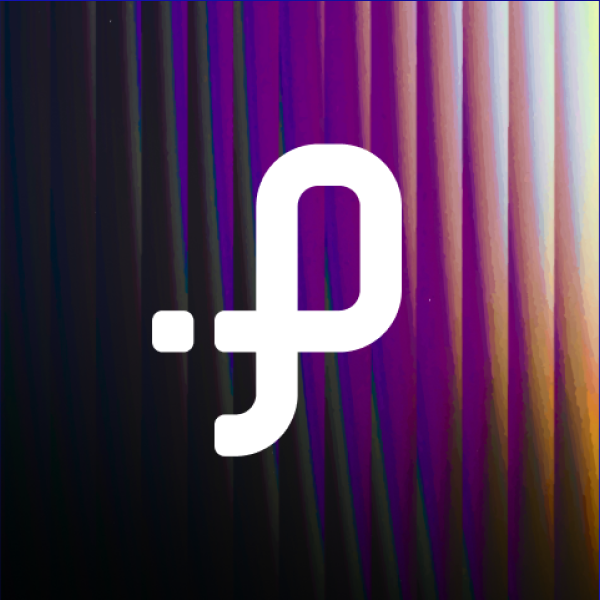
Pathway Team