Live Document Indexing (Vector Store / Retriever)
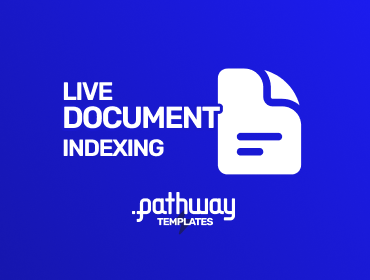
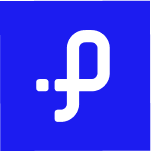 Pathway Team
Pathway Team
Deploy with GCP |
Deploy with AWS |
Deploy with Azure |
![]() Deploy with Render
Deploy with Render
Realtime Document Indexing: Vector Store with always-up-to-date knowledge
This is a basic service for a real-time document indexing pipeline powered by Pathway.
The capabilities of the pipeline include:
- Real-time document indexing from Microsoft 365 SharePoint, Google Drive, or a local directory;
- Similarity search by user query;
- Filtering by the metadata according to the condition given in JMESPath format;
- Basic stats on the indexer's health.
Summary of the Pipeline
This example spawns a lightweight webserver that accepts queries on three possible endpoints:
/v1/retrieveto perform similarity search;/v1/statisticsto get the basic stats about the indexer's health;/v1/inputsto retrieve the metadata of all files currently processed by the indexer.
Please refer to the Open API doc on Hosted Pipelines website for the format of the requests to the endpoints.
How It Works
This pipeline uses several Pathway connectors to read the data from the local drive, Google Drive, and Microsoft SharePoint sources. It allows you to poll the changes with low latency and to do the modifications tracking. So, if something changes in the tracked files, the corresponding change is reflected in the internal collections. The contents are read into a single Pathway Table as binary objects.
After that, those binary objects are parsed with unstructured library and split into chunks. With the usage of OpenAI API, the pipeline embeds the obtained chunks.
Finally, the embeddings are indexed with the capabilities of Pathway's machine-learning library. The user can then query the created index with simple HTTP requests to the endpoints mentioned above.
Pipeline Organization
This folder contains several objects:
main.py, the pipeline code using Pathway and written in Python;app.yaml, the file containing configuration of the pipeline, like embedding model, sources, or the server address;requirements.txt, the textfile denoting the pip dependencies for running this pipeline. It can be passed topip install -r ...to install everything that is needed to launch the pipeline locally;Dockerfile, the Docker configuration for running the pipeline in the container;docker-compose.yml, the docker-compose configuration for running the pipeline along with the chat UI;.env, a short environment variables configuration file where the OpenAI key must be stored;files-for-indexing/, a folder with exemplary files that can be used for the test runs.
Customizing the pipeline
The code can be modified by changing the app.yaml configuration file. To read more about YAML files used in Pathway templates, read our guide.
In the app.yaml file we define:
- input connectors
- embedder
- index and any of these can be replaced or, if no longer needed, removed. For components that can be used check Pathway LLM xpack, or you can implement your own.
Here some examples of what can be modified.
Embedding Model
By default this template uses locally run model mixedbread-ai/mxbai-embed-large-v1. If you wish, you can replace this with any other model, by changing
$embedder in app.yaml. For example, to use OpenAI embedder, set:
$embedder: !pw.xpacks.llm.embedders.OpenAIEmbedder
model: "text-embedding-ada-002"
cache_strategy: !pw.udfs.DiskCache
If you choose to use a provider, that requires API key, remember to set appropriate environmental values (you can also set them in .env file).
Webserver
You can configure the host and the port of the webserver. Here is the default configuration:
host: "0.0.0.0"
port: 8000
Cache
You can configure whether you want to enable cache, to avoid repeated API accesses, and where the cache is stored. Default values:
with_cache: True
cache_backend: !pw.persistence.Backend.filesystem
path: ".Cache"
Data sources
You can configure the data sources by changing $sources in app.yaml.
You can add as many data sources as you want. You can have several sources of the same kind, for instance, several local sources from different folders.
The sections below describe how to configure local, Google Drive and Sharepoint source, but you can use any input connector from Pathway package.
By default, the app uses a local data source to read documents from the data folder.
Local Data Source
The local data source is configured by using map with tag !pw.io.fs.read. Then set path to denote the path to a folder with files to be indexed.
Google Drive Data Source
The Google Drive data source is enabled by using map with tag !pw.io.gdrive.read. The map must contain two main parameters:
object_id, containing the ID of the folder that needs to be indexed. It can be found from the URL in the web interface, where it's the last part of the address. For example, the publicly available demo folder in Google Drive has the URLhttps://drive.google.com/drive/folders/1cULDv2OaViJBmOfG5WB0oWcgayNrGtVs. Consequently, the last part of this address is1cULDv2OaViJBmOfG5WB0oWcgayNrGtVs, hence this is theobject_idyou would need to specify.service_user_credentials_file, containing the path to the credentials files for the Google service account. To get more details on setting up the service account and getting credentials, you can also refer to this tutorial.
Besides, to speed up the indexing process you may want to specify the refresh_interval parameter, denoted by an integer number of seconds. It corresponds to the frequency between two sequential folder scans. If unset, it defaults to 30 seconds.
For the full list of the available parameters, please refer to the Google Drive connector documentation.
SharePoint Data Source
This data source requires Scale or Enterprise license key - you can obtain free Scale key on Pathway website.
To use it, set the map tag to be !pw.xpacks.connectors.sharepoint.read, and then provide values of url, tenant, client_id, cert_path, thumbprint and root_path. To read about the meaning of these arguments, check the Sharepoint connector documentation.
Running the Example
Locally
This example can be run locally by executing python main.py in this directory. It has several command-line arguments:
--hostdenoting the host, where the server will run. The default setting is0.0.0.0;--portdenoting the port, where the server will accept requests. The default setting is8000;--sources-configpointing to a data source configuration file,sources_configuration.yamlby default. You can customize it to change the folders indexed by the vector store. The free version supportslocalandgdrivehosted files, while the commercial one also supportssharepointhosted folders. By default, thelocaloption indexes files from thefiles-for-indexing/folder that is prefilled with exemplary documents.
Please note that the local run requires the dependencies to be installed. It can be done with a simple pip command:
pip install -r requirements.txt
With Docker
First, create or fill the .env file in this folder (/demo-document-indexing) with your OpenAI key OPENAI_API_KEY=sk-*******.
To run jointly the vector indexing pipeline and a simple UI please execute:
docker compose up --build
Then, the UI will run at http://127.0.0.1:8501 by default. You can access it by following this URL in your web browser.
The docker-compose.yml file declares a volume bind mount that makes changes to files under files-for-indexing/ made on your host computer visible inside the docker container. If the index does not react to file changes, please check that the bind mount works
by running docker compose exec pathway_vector_indexer ls -l /app/files-for-indexing/ and verifying that all files are visible.
Alternatively, you can launch just the indexing pipeline as a single Docker container:
docker build -t vector_indexer .
docker run -v `pwd`/files-for-indexing:/app/files-for-indexing -p 8000:8000 vector_indexer
The volume overlay is important - without it, docker will not see changes to files under the files-for-indexing folder.
Querying the Example
Since the pipeline spawns an HTTP server and interacts with the user using the REST protocol, you can test it locally by sending requests with curl. To get the target address for the request, you can refer to the routes in the first section: v1/retrieve, v1/statistics, and v1/inputs and the Open API docs available at the Hosted Pipelines webpage.
Let's assume that the server runs with the default settings and therefore uses port 8000. That being said, you can query the similarity search endpoint with the following command:
curl -X 'GET' \
'http://localhost:8000/v1/retrieve?query=Pathway%20data%20processing%20framework&k=2' \
-H 'accept: */*'
Above, there are two CGI parameters to be customized: the query, which should contain the urlencoded search terms, and an integer k denoting the number of documents you want to retrieve.
Apart from the querying part, there is a health-check endpoint that shows the number of documents currently indexed and the most recent indexing time. It can be accessed, in a similar way, with the following command:
curl -X 'GET' \
'http://localhost:8000/v1/statistics' \
-H 'accept: */*'
Finally, there is a way to see the metadata of all documents that are currently indexed. To do that, you need to query the v1/inputs endpoint. The request command then looks as follows:
curl -X 'GET' \
'http://localhost:8000/v1/inputs' \
-H 'accept: */*'
Please make sure that you've changed the port in the requests if you did that when launching the main script.
Adding Files to Index
To test index updates, simply add more files to the files-for-indexing folder if the local data source is used.
If you are using Google Drive, simply upload your files in the folder configured in the sources_configuration.yaml file.
Then you can use the similarity search and stats endpoints, provided below.
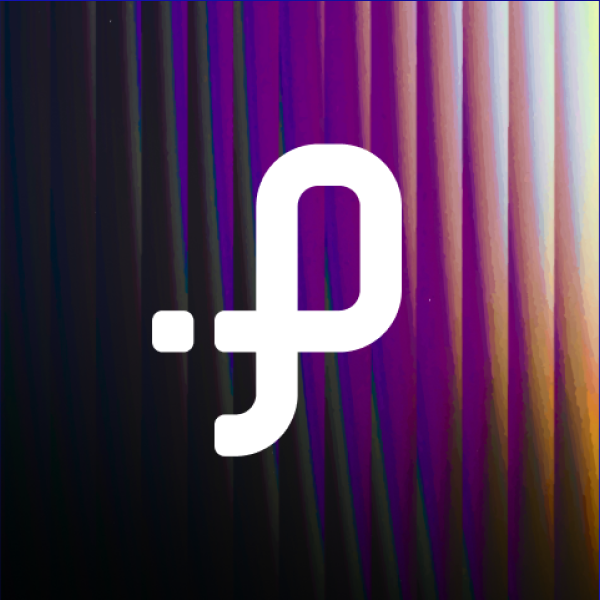
Pathway Team